Philips Hue HDMI Sync Box offers an immersive lighting experience despite your content type – HDR10+, Dolby Vision, or even 4K. However, It would be unreal to say all the things from Philips Hue is excellent and fancy.
Like other excellent tech has flaws, Philips Hue also has some issues. Not everyone faces these issues, but most users face these common problems with Philips Hue HDMI Sync Box.
Common problems with Philips Hue include frequent connection loss with the sync box, TV screen going black, degradation of the picture quality with Dolby Vision, and so on. Besides these problems, you may also face issues with the provided HDMI cable not working as intended.
Stay calm if you’re facing any of the abovementioned problems. Because I have solutions to them in this article. Without further ado, let’s get started.
4 Common Problems With Philips Hue Play HDMI Sync Box and How To Fix them:
Here are the top 4 common problems with Philips Hue Play HDMI Sync Box. Besides listing the problems, I’ll be explaining how you can overcome them by following simple potential solutions.
Table of Contents
1. Sync Box Losing Signal & TV Screen To Go Dark
Don’t be surprised if your newly bought sync box acts up and causes your TV screen to go black. People frequently face this issue & it’s totally unexpected from a TV backlight setup that costs $500 to $600.
This sync box losing signal problem occurs due to using an incapable HDMI cable & giving the sync box less energy than required.
How To Fix:
- Method 1: Cable does play an important role. Just throw away the provided HDMI cable & use a good-quality HDMI cable. Consider using: Belkin UltraHD HDMI 2.0.
- Method 2: Don’t use anything other than the sync box in the power supply socket. Philips Hue Sync Box requires a lot of energy & using multiple devices in the same power supply socket might interrupt its normal behaviour.
- Method 3: Get the latest firmware update from Philips if you still need to. Firmware updates help fix issues most of the time.
2. Doesn’t Support HDR 10+ and Dolby Vision at All
When Philips first launched the Hue Play HDMI, it couldn’t work with HDR10+ and Dolby Vision content. Luckily, Philips quickly realized the need & made their sync box support HDR10+ and Dolby Vision.
Unfortunately, the sync box still doesn’t work with HDR10+ and Dolby Vision-ready televisions.
How to Fix:
Method 1: Checking & Changing Television or HDMI Source
Check if your television & HDMI source name is on the TV list that works with Philips Hue Sync Box. If not, consider changing your television or HDMI source.
Here are the lists:
List of TVs that support HDR10+ and Dolby Vision:
- LG – Only of 2017 and later
- Sony – All
- Vizio – All
- TCL – 2018 and later
- Panasonic – All
- Philips – All
List of HDMI Sources that support HDR10+ and Dolby Vision:
- Apple TV 4K – Yes
- FireTV 4K – Yes
- Chromecast Ultra – Yes
- Nvidia Shield (2019 models) – Yes
- Xbox One S/X (only apps) – Yes
Note: Philips Hue Play HDMI doesn’t support Dolby Vision content from Blu-ray players.
Method 2: Update Firmware
You can check for firmware updates if you’re using enlisted TV and HDMI sources and still having issues. If so, quickly install the update & you can do it very easily using your phone.
3. Picture Quality Gets Worse With Dolby Vision Content
The problem continues beyond just supporting/not supporting Dolby Vision content. Even if the sync box supports your television and HDMI source’s Dolby Vision content, you may still get bad picture quality.
How To Fix:
- Method 1: Enable enhanced mode. To enable enhanced mode, go to settings & enable enhanced mode. Steps of enabling enhance mode can vary from device to device & that’s why doing a quick google search will be effective.
- Method 2: This one is for Apple TV; Change YCbCr from 4:4:4 to 4:2:0 & this problem should be fixed. If you have any doubts, you can learn more about the comparison between YCbCr 4:4:4 and 4:2:0.
- Method 3: This trick seems too silly to work. Trust me, it works. All you need to do is use HDMI ports 2 or 4; because they hold more bandwidth than the other two ports.
4. It Doesn’t Work With Xbox One X HDR10
Strange enough, users have noticed their sync box supports all other devices’ HDR 10 except the Xbox One X. Though it is not guaranteed, trying these methods below might solve the problem.
How To Fix:
- Method 1: Avoid the Philips HDMI cable & get yourself two fairly robust HDMI cables for connecting Xbox One X > Sync Box > Television. Don’t compromise on HDMI cable & you should be fine.
- Method 2: Use the 2 & 4 no. HDMI port of your sync box.
- Method 3: Consider changing the television set if it’s too old.
Things To Consider While Fixing Problems Of Philips Hue Sync Box
I’ve talked a lot about installing the latest firmware update to solve any problem you’re facing with Philips Hue Play HDMI. However, it should be noted that all firmware updates from Philips aren’t a blessing.
Firmware can have bugs, and that can cause making your situation go worse. If you’re facing this type of issue, follow these troubleshooting methods:
- Restart Your Sync Box: This might solve the problems caused by the firmware update.
- Reinstall The Previous Firmware: If the new firmware is doing worse than good, there is no point in keeping the new one. Just get back to the previous firmware and wait for the developers to declare a newer one.
Conclusion
I hope this article was helpful enough in explaining and giving solutions to the common problems with Philips Hue Play HDMI Sync Box. You will surely get positive results if you follow the mentioned methods for the issues.
If you need help with some problems that are not on the list, feel free to comment below so I can check on them & come up with solutions for you.
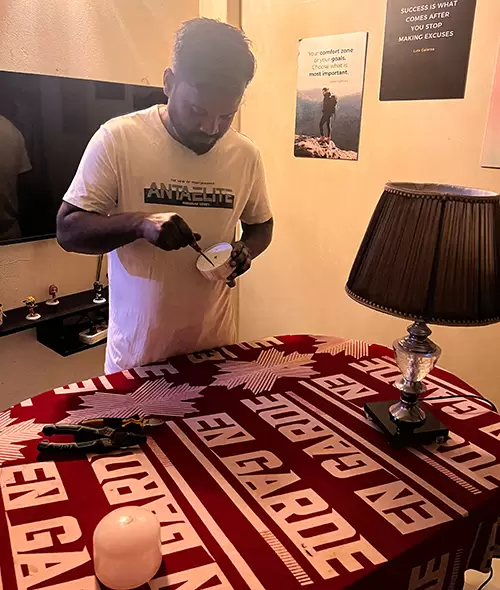
I am Mark Braeden, a professional electrician based in California. With over a decade of experience in the electrical industry, I have launched this website with the aim of sharing my expertise and providing solutions to common lighting issues that can cause frustration for homeowners.
Whether you need help selecting the right bulb for your living room lamp or require guidance in installing LED strip lights, I am here to assist you.
But it’s not just about fixing problems. I’m also here to inspire you with all sorts of creative lighting ideas that can transform your home.






